Synology NAS: NFS shares
·197 words·1 min
Table of Contents
Create or change the NFS share #
First of all edit your shared folder. Control Panel → Shared Folder → Edit → NFS Permissions → Create (or Edit).
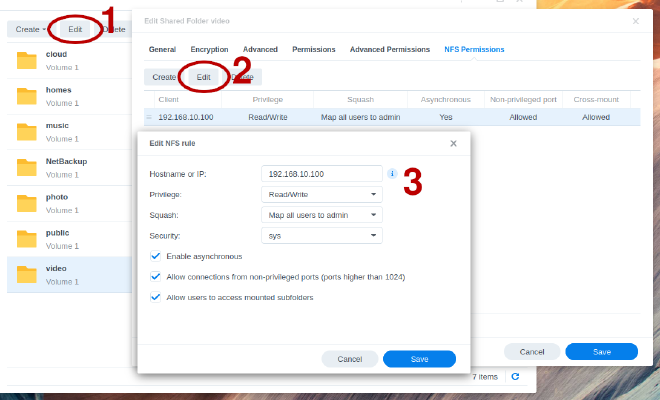
| Setting | Value |
|---|---|
| Hostname or IP | 192.168.10.100 (actual IP) |
| Privilege | Read/Write |
| Squash | Map all users to admin |
| Security | sys |
Change the user and group ids in /etc/exports #
Now login to the NAS with SSH and open the file /etc/exports as the user
root.
The file should look similar to this one:
/volume1/video 192.168.10.100(rw,async,no_wdelay,crossmnt,insecure,all_squash,insecure_locks,sec=sys,anonuid=1026,anongid=100)
I have the following users on my NAS:
uid=1024(admin) gid=100(users) groups=100(users),101(administrators)
uid=1026(dominic) gid=100(users) groups=100(users),101(administrators),1000(nfs-dominic)
uid=1000(nfs-dominic) gid=1000(nfs-dominic) groups=1000(nfs-dominic)
Change the parts anonuid=1026,anongid=100 to your needs.
I do have a personal folder that I change to anonuid=1000,anongid=1000
but I leave others (like video) that use anonuid=1026,anongid=100
(because I want the internal user on the NAS to use them too).
Restart NFS Service on your NAS #
Whenever you finished your changes to that file, save it and go back to the control panel on the web interface.
Control Panel → File Services → NFS.
- Disable NFS service, click Apply.
- Enable NFS service, click Apply.
Adopt your client #
Edit your fstab file. Mine looks like this:
nas.lan:/volume1/video /home/dominic/_nas/video nfs noauto,users,nodev,async,soft,_netdev,x-systemd.device-timeout=1,x-systemd-idle-timeout=1min,x-systemd.mount-timeout=10,timeo=10,retry=3 0 0