Winlink on my iPhone with RadioMail
Table of Contents
Have a look at the recent (as of today) announcement which already explains all the new features: 🔗 https://radiomail.app/news/radiomail-1.2/
Updated on 18 Feb 2024: Since this post was published 🔗 another version appeared that also includes the possibility to remotely start and control VARA HF and VARA FM applications on a headless Windows or Linux miniPC (or notebook, or Raspberry Pi – whatever device can run VARA apps as long as it in the same network as your iOS device).
The tool used for this is called Varanny and auto-fills the remote hosts data into your RadioMail configuration just with a tap of your finger – it starts the desired VARA application on the remote host with the pre-defined configuration, so you can easily swap configurations as you swap your rigs. A fantastic solution!
Downloads and Documentation (look at the README file and the Wiki page!) are on 🔗 Georges Github repository.
Get the app and: Pricing 💰 #
Find the application in Apples AppStore: be aware that it might cost something. I paid 17.99€ in October 2023. If you want to use Winlink Forms you have to subscribe to a yearly (9.99€) or monthly (1.99€) plan to support the developer.
But that is another story…
Winlink Forms 📝 #
Winlink forms work very well. There is also a way to import your self-made forms – which also works very well on most forms. I got one form that I was unable to import, but I haven’t found the reason yet (it gets imported into Winlink Express without problems though).
Some forms can be found here: WLNET-OE (weekly winlink net; Austria)
Setup the application #
Using your Winlink username (callsign) and your Winlink password (the same that you would use for Winlink Express on a Windows Computer).
A quick walkthrough via TELNET #
Tap Stations in the top right corner and add the WL2K station to your favorites (if it’s not in there already).
Tap the envelope ✉ in the bottom left corner and choose the WL2K station from your favorites. Choose Send & Receive and hit Connect.
That’s it basically.
Using the Mobilinkd TNC4 with the Icom ID-52 #
Basic configuration of the TNC with Mobilinkd Config App #
As with most equipment, you need to set the audio levels on the Mobilinkd TNC. There is a configuration app at the AppStore.
| TNC input settings | TNC output settings |
|---|---|
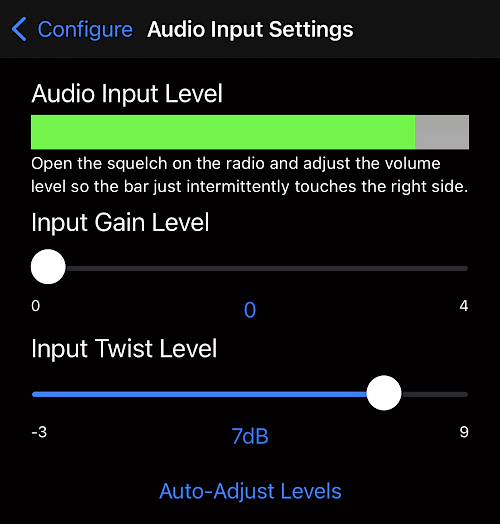 | 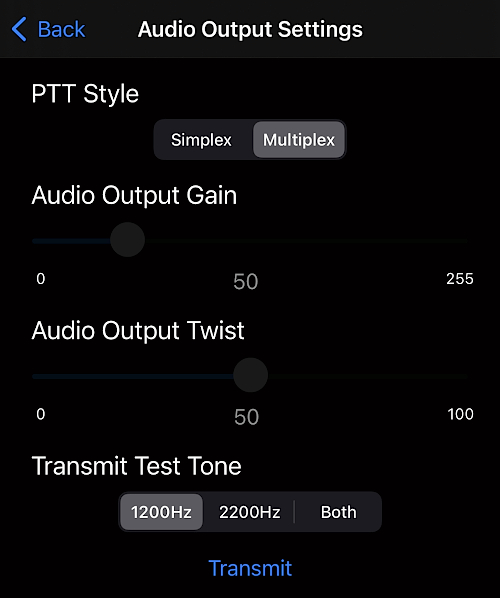 |
The actual battery state can be viewed in Power Settings….
After you finished the confgiguration, disconnect the Config App from your TNC.
The actual use of the TNC with RadioMail 🗼 #
Connect the Mobilinkd TNC with an appropriate cable to your transceiver. I’m using my Icom ID-52 for this because this is the radio if have usually with me – if any.
Once you are in the app, select your favorites from the full stations view by tapping the top right button called Stations.
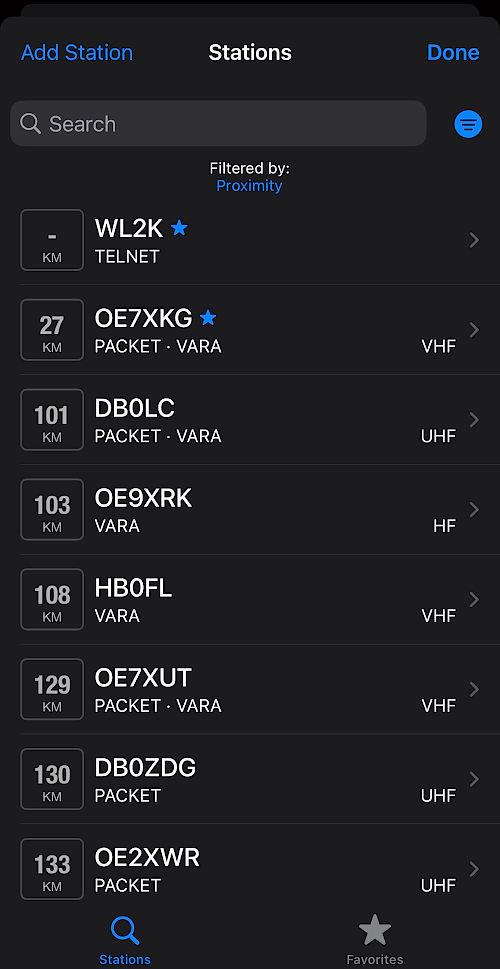
Select the station and tap Add to Favorites.
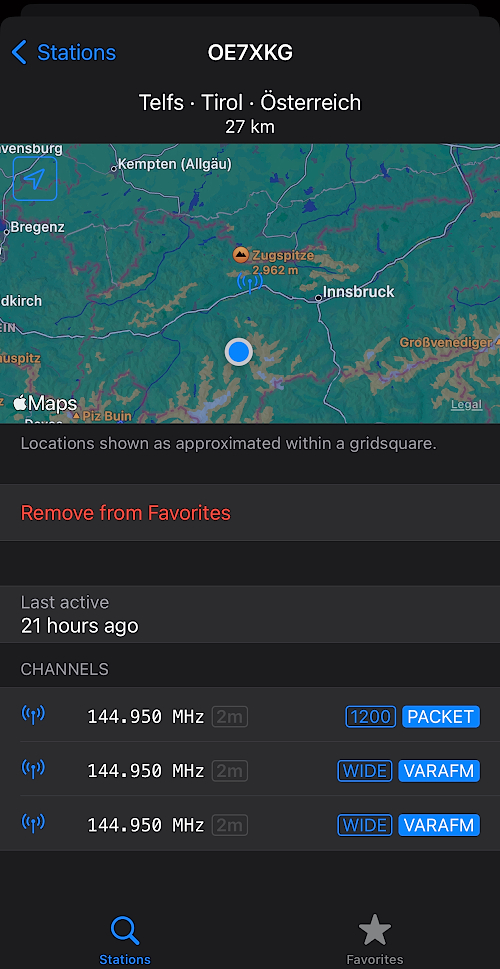
Now, when you want to connect to a gateway, you can choose from your favorites from within the Connect screen by hitting Favorites.
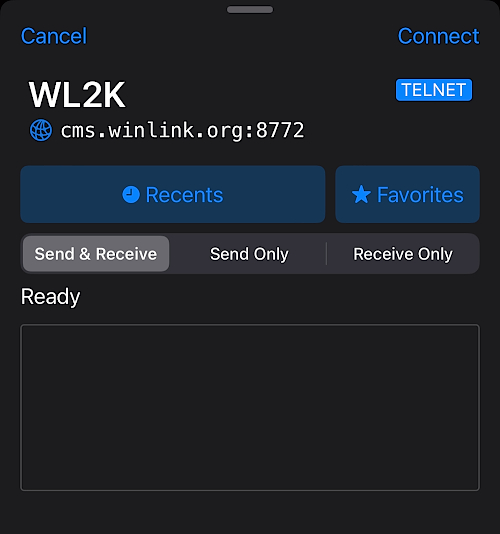
Then select the mode and your favorits get listed.
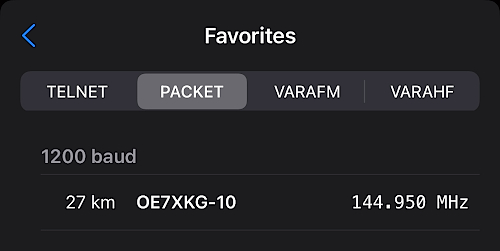
Compose a message using forms #
Compose a message while using forms by tapping and holding the button on the bottom right corner.
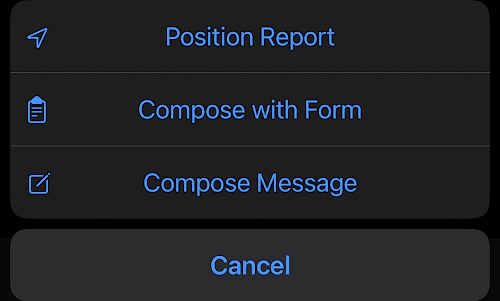
Using RadioMail with VARA-HF #
This is also valid for VARA-FM (but I won’t cover that, because I use the built-in packet option from RadioMail).
You need another device (usually a Windows Laptop or Tablet) that can run VARA-HF. Put your iPhone and the device that runs VARA-HF into the same network so they can talk to each other. Also enable the KISS interface in the VARA-HF software (or VARA-FM)!
Go to Settings, VARA HF Modem (in DEVICES) and enter the IP Address of the host running VARA-HF. Example below:

RadioMail on your iPhone can now talk to the VARA HF Modem on your Surface tablet (for example).
Would I recommend using RadioMail instead of Winlink Express? #
No, not yet as a Winlink Express replacement. The app is nice and it is really fun to use but there is no possibility to export messages from Winlink and import them into RadioMail and vice versa.
Also there is no synchronisation between the Winlink Express and the RadioMail mailboxes (like INBOX, Outbox, Sent Items etc.).
Also the failed import of one of the forms (link above) makes me feel a bit like the app ain’t fully ready for productive usage yet – that may change anytime, so keep that in mind though.
If you only intend to use this portable with the minimum amount of equipment to carry: this may be the way to go. I really know very few people that do not carry a phone with them at all times and you only need a handheld radio with the Mobilinkd TNC to send and receive Winlink messages via PacketRadio.